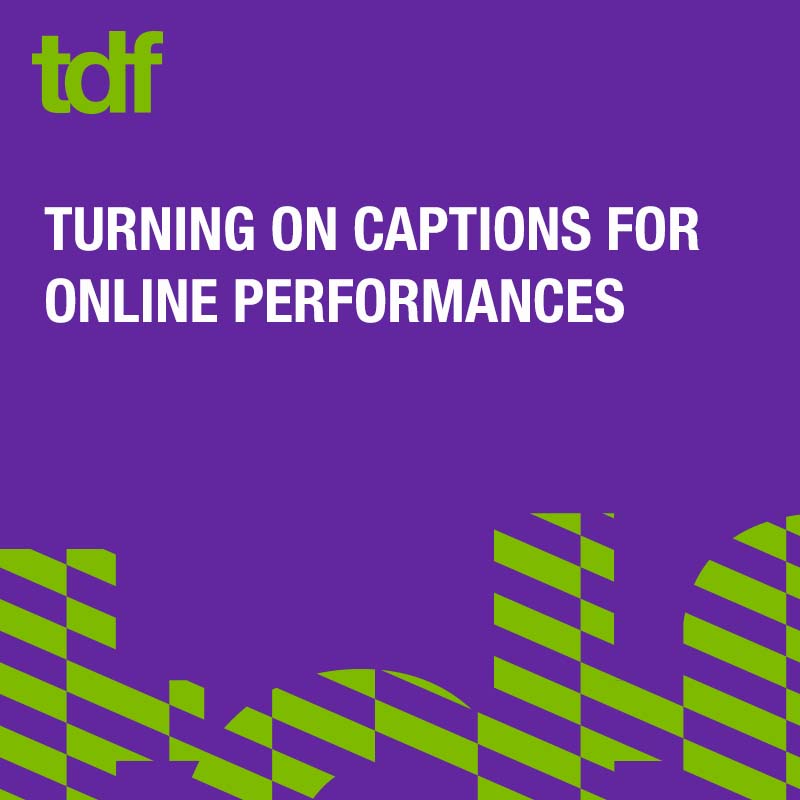
Dear TAP member,
To help brighten your days during this unprecedented time, TDF has an exclusive offer for our members: a free one-month trial of BroadwayHD. We've partnered with the premier streaming service for theatre lovers so you can watch recordings of beloved musicals and plays with captions from your home.
We are also posting daily roundups of free or inexpensive theatre performances to watch online on other sites. Many TAP
members have been asking about accessibility features, so we wanted to explain how to turn on closed captions (if available) when watching performances on YouTube or Facebook.
Scroll down for more information about BroadwayHD and accessing captions.
Do not hesitate to reach out if you have questions.
Your TAP Team,
Lisa, Fran, Larissa, Colleen and Marissa
CREATE AND ACTIVATE BROADWAYHD ACCOUNT
1. Go to BroadwayHD.com and under the monthly subscription option click "Choose this Plan."
2. Register your account by entering your email address and first and last name, and creating a password. When you're finished, click "Submit."
3. At the checkout page, click "Redeem Coupon," enter the code TDFFM and your credit card details. You will only be charged if you do not cancel before your one-month free trial expires, so make a note of the end date.
4. Start browsing BroadwayHD's wonderful offerings.
5. Once you select a show to watch, you can turn on captions by clicking![]() at the bottom right of the player.
at the bottom right of the player.
If you decide you want to cancel once your free trial is up, follow these steps:
1. Log in to your BroadwayHD.com account.
2. Hover over your name on the upper right of the screen and click My Account; your Profile will pop up.
3. In your Profile, scroll halfway down and click on the green Unsubscribe button.
CAPTIONS ON YOUTUBE
- Go to the video you'd like to watch.
- If captions are available,
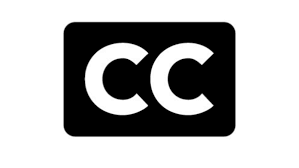 will be visible at the bottom right of the player. Please note: some videos use automatic captions, which are generated by machine learning algorithms, so the quality may vary.
will be visible at the bottom right of the player. Please note: some videos use automatic captions, which are generated by machine learning algorithms, so the quality may vary. - To turn on captions, click
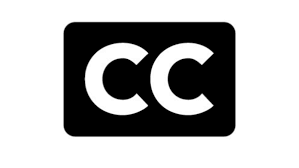
- To turn off captions, click
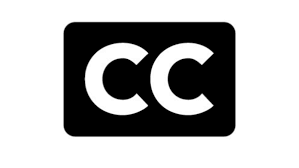 again.
again.
CAPTIONS ON FACEBOOK
- To turn on captions, you need to adjust your Facebook video settings here.
- Next to Always Show Captions, click the drop-down menu and select On.
- If captions are available for a video, they will now always be visible.
Thanks for being a part of our community. Happy virtual theatregoing!
Learn more about TDF programs:
Membership | Accessibility | School and Community Programs |
TDF Stages Online Magazine | Costume Collection | TKTS by TDF
![]()
![]()
![]()
![]()
Update email preferences or unsubscribe.
You are receiving this email because you opted to receive updates and alerts from TDF.
TDF, 520 Eighth Avenue, Suite 801 New York, NY 10018-6507